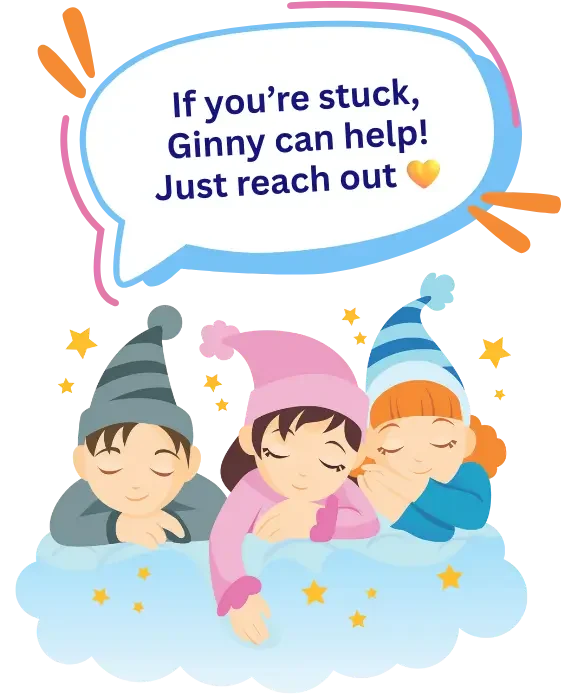How to Download Your
Stay Dry at Night Recordings
Your recordings are large audio files. Make sure you have enough memory on your device.
You can either download them to your device or stream them directly from the internet.
1. Where to Get Your Recordings
Standard Program:
Log in to the Members Area, scroll down until you see the recordings, then click on the button for each one.
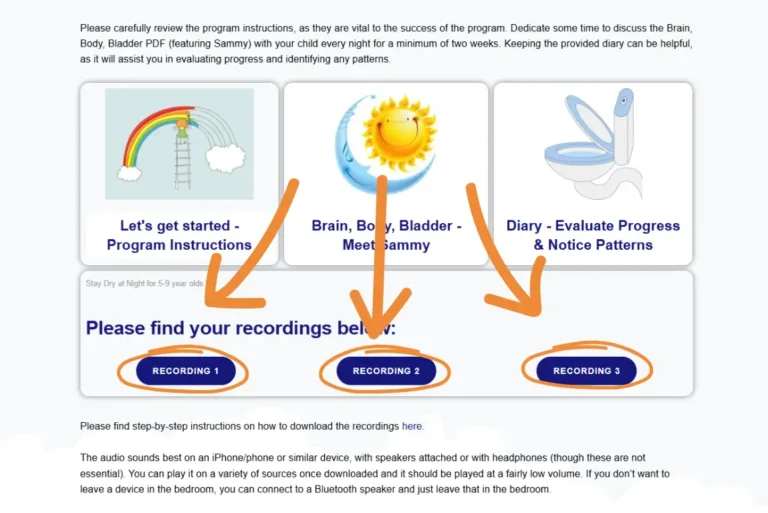
Premium Program:
You’ll receive an email with links to your MP3 files. These are sent within about 3 working days after you complete the “Bedwetting Details” form.
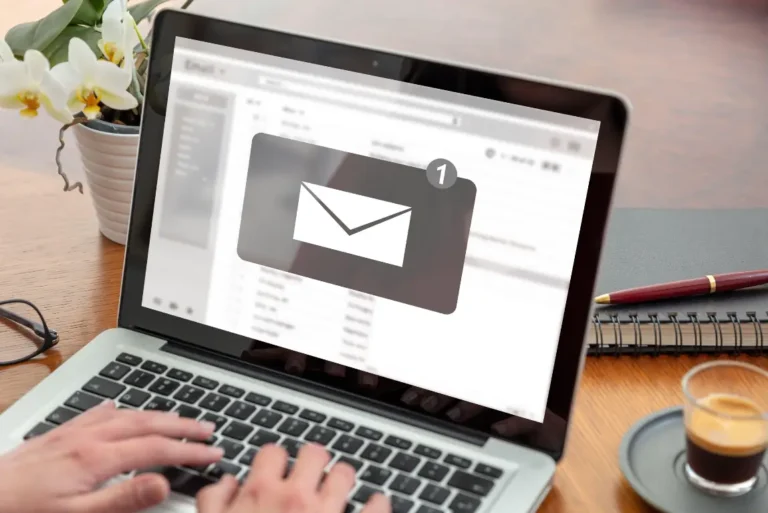
2. How to Download
On iPhone (Standard Recordings)
1. Open the Members Area (for Standard).
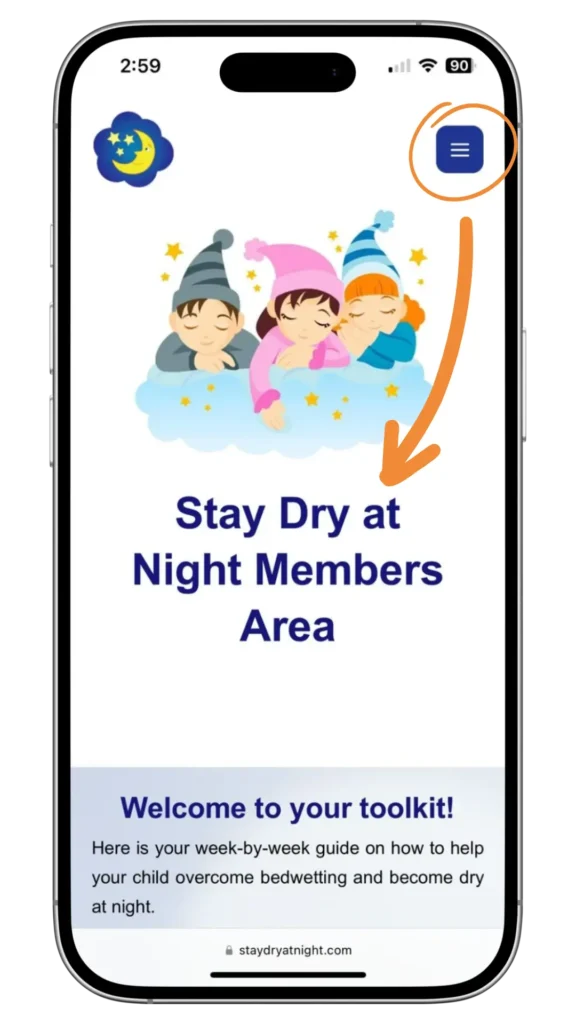
2. Scroll down until you see the recordings. Long press one of the buttons.
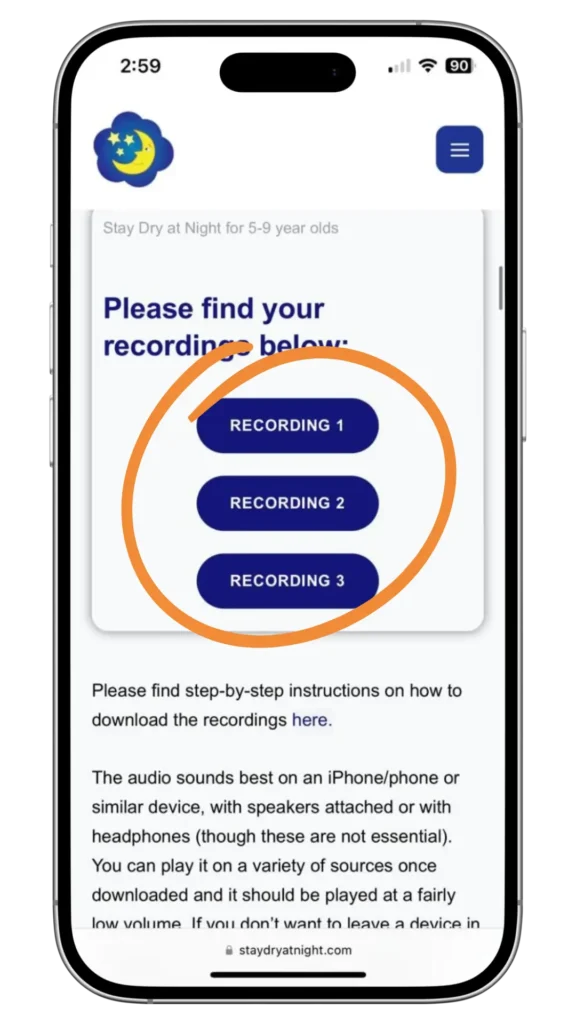
3. When the pop-up appears, choose “Download Linked File” to save the MP3 file
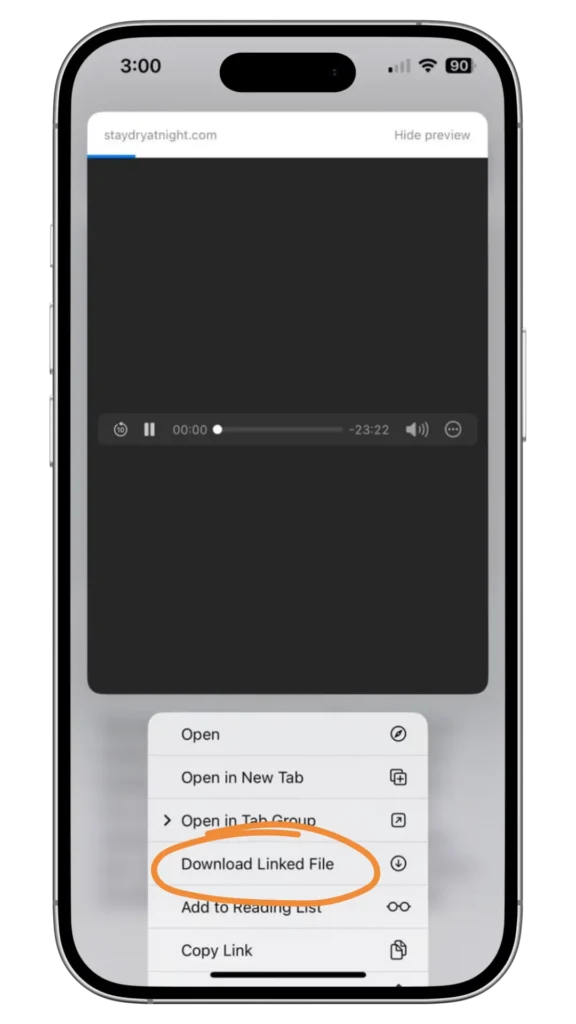
4. After the download is complete, open the Files app (blue folder)
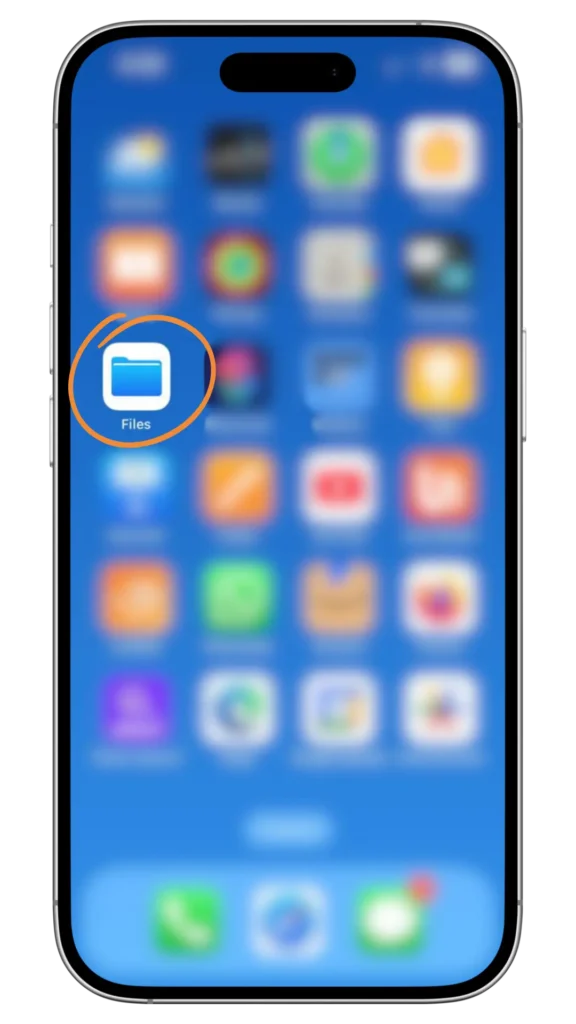
5. Go to Downloads
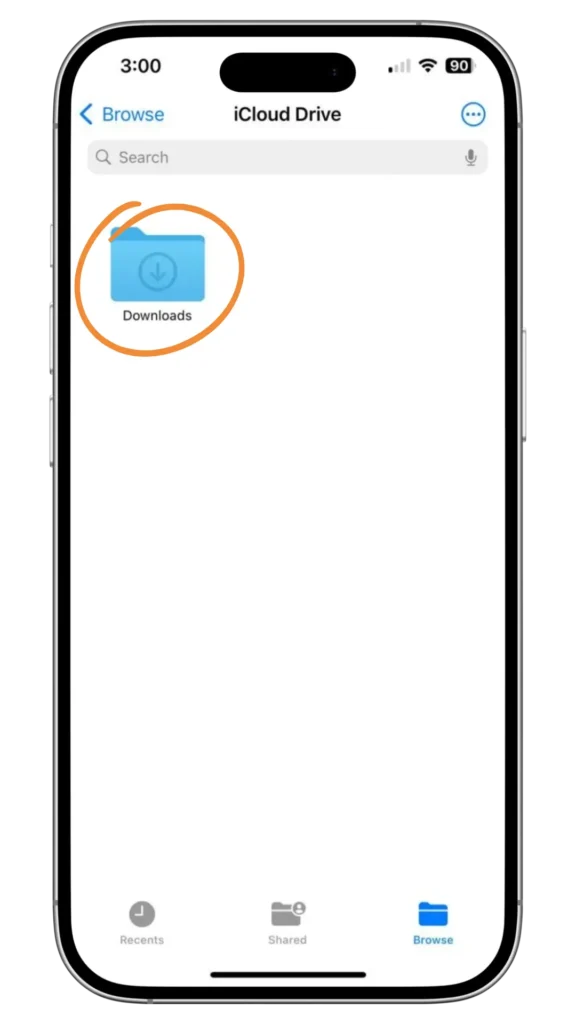
6. Tap the MP3 file to play it. Repeat steps 2-4 for the other two links.
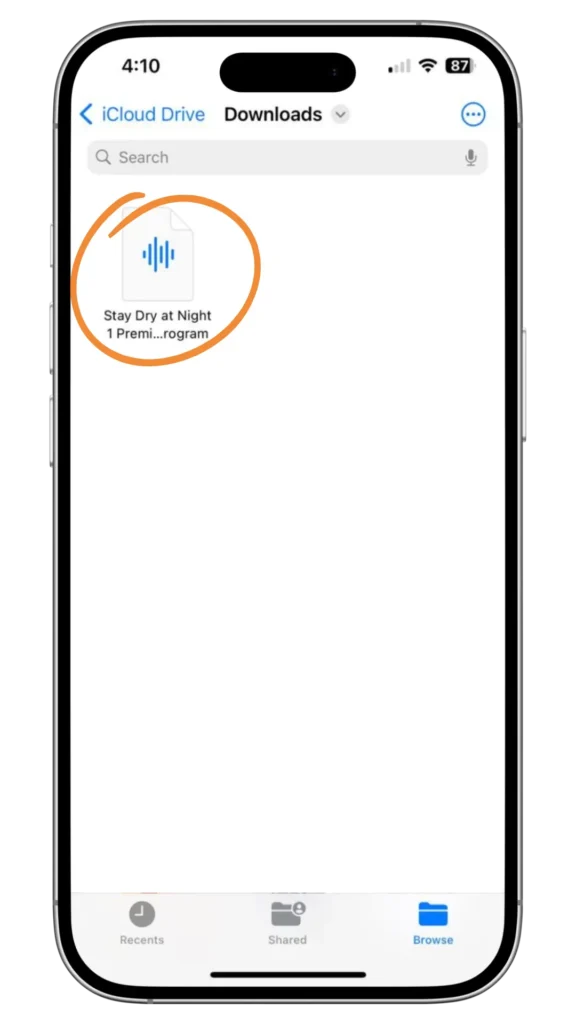
On iPhone (Premium Recordings)
Note: Premium program recordings are sent about 3 days after completing the Bedwetting Details form.
1. Open your inbox and find the message with the subject line “Your Customized Recording is Ready!”
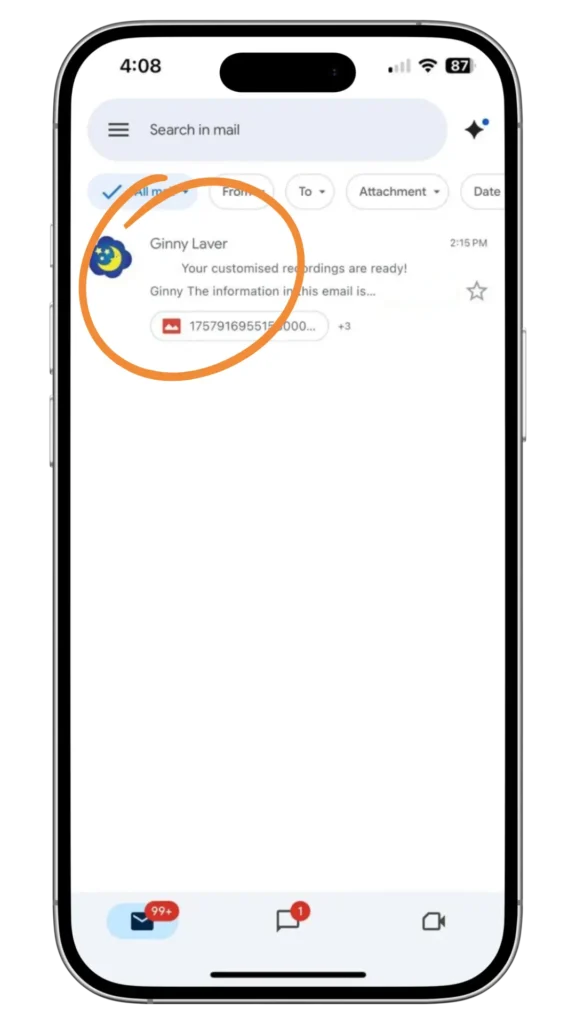
2. Open the email and click one of the three MP3 links to download that specific recording.
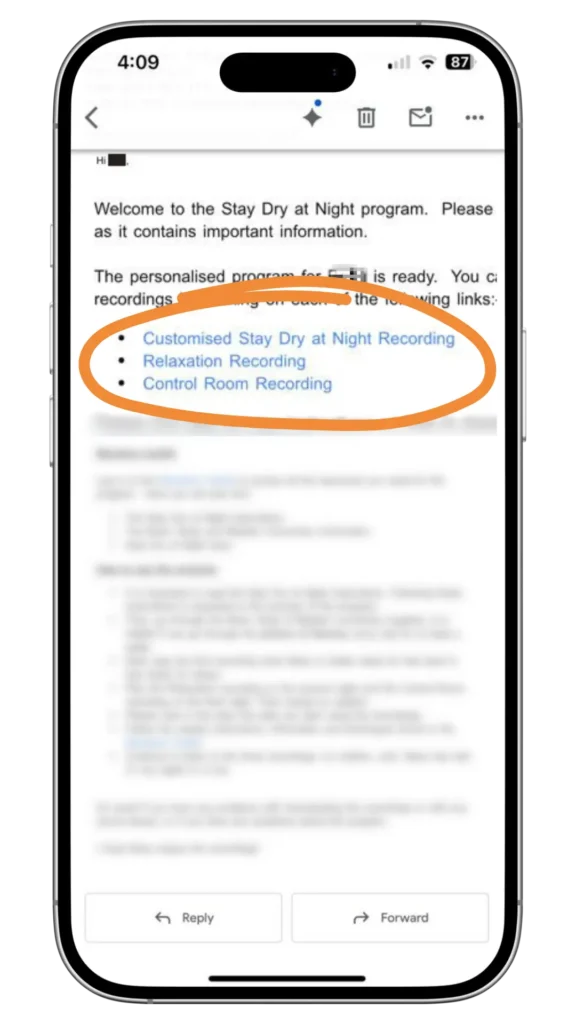
3. When your browser opens, wait for the download pop-up and tap Download.
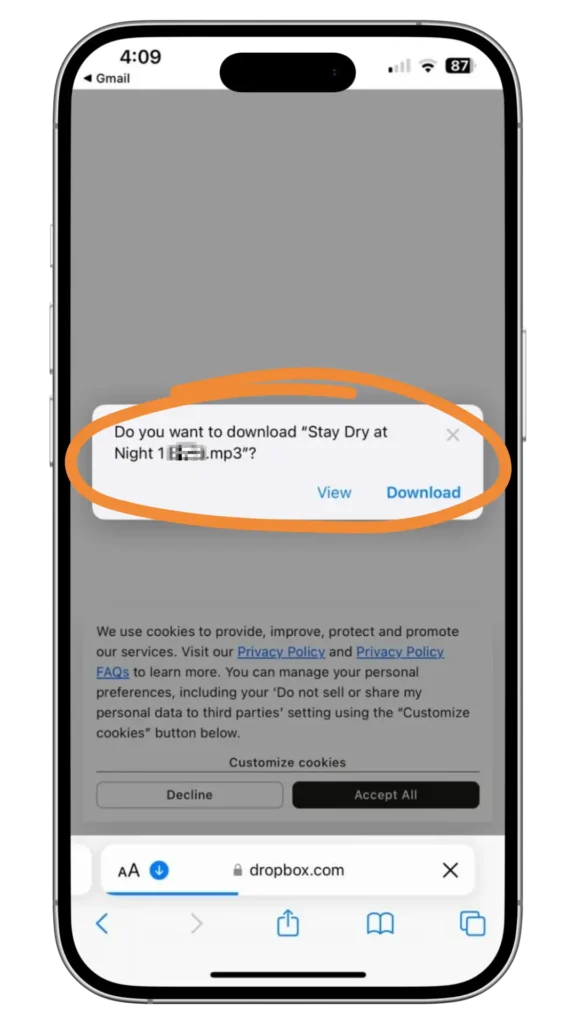
4. After the download is complete, open the Files app (blue folder)
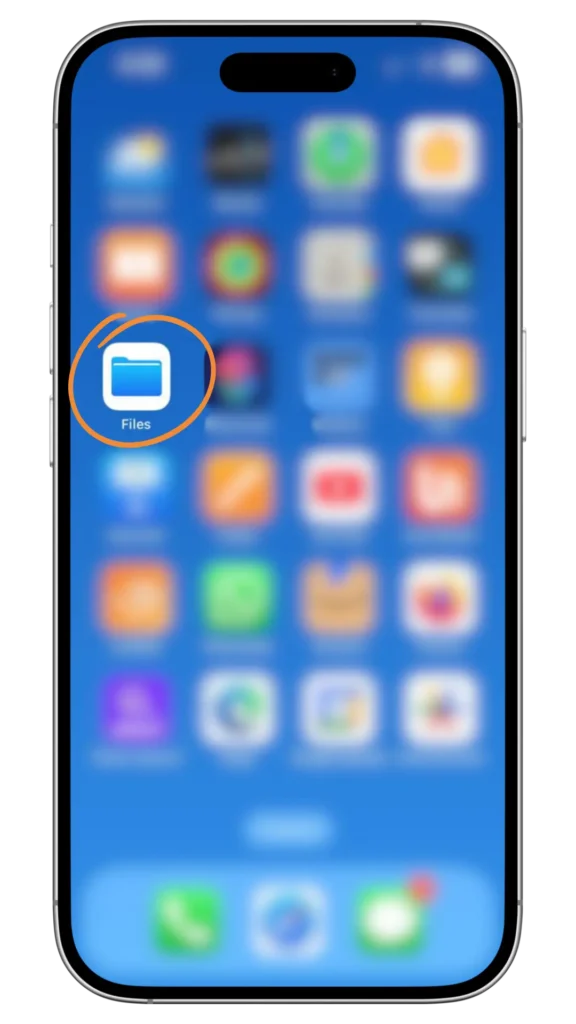
5. Go to Downloads
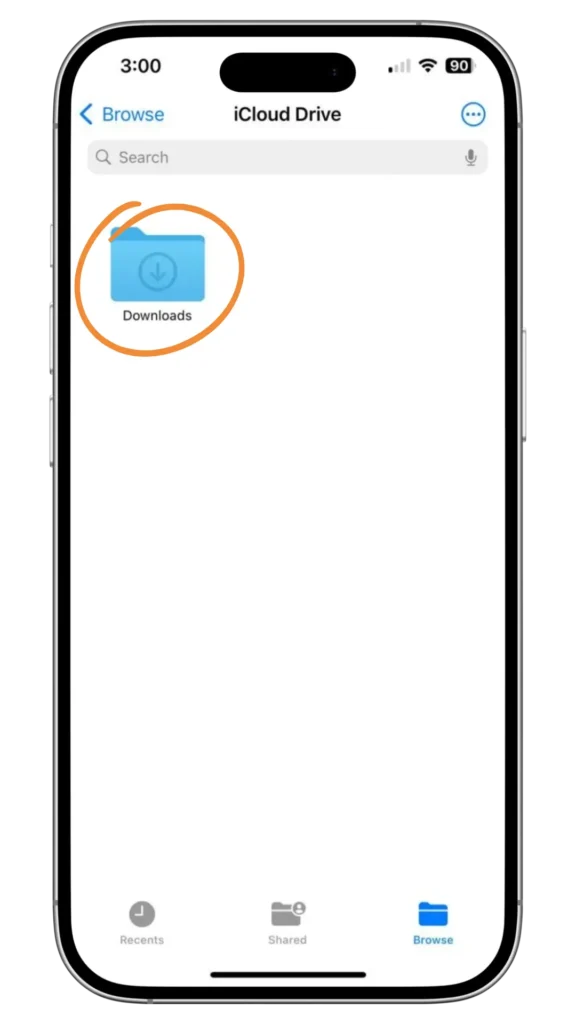
6. Tap the MP3 file to play it. Repeat steps 2-4 for the other two links.
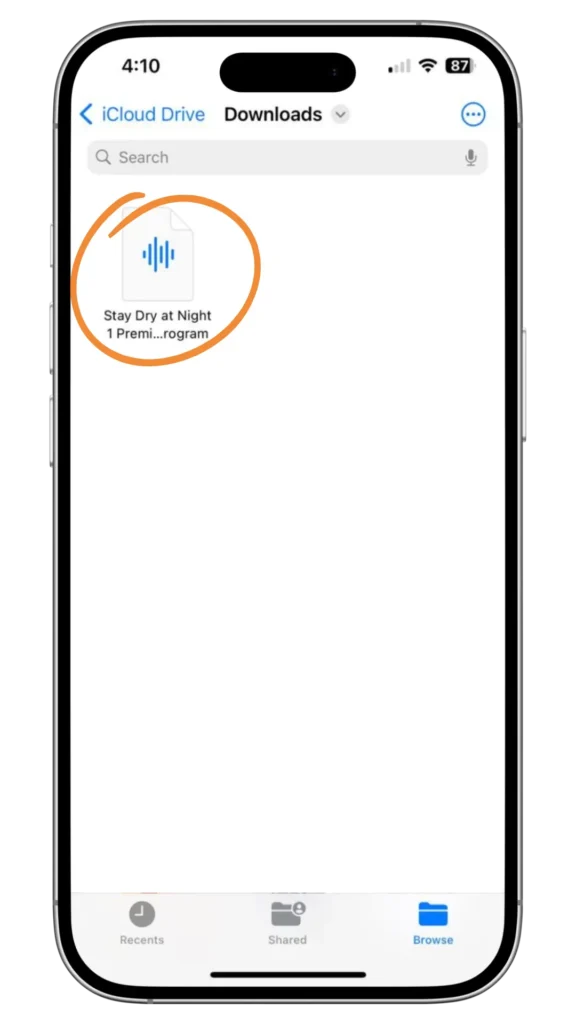
On Android (Standard Recordings)
1. Open the Members Area (for Standard).
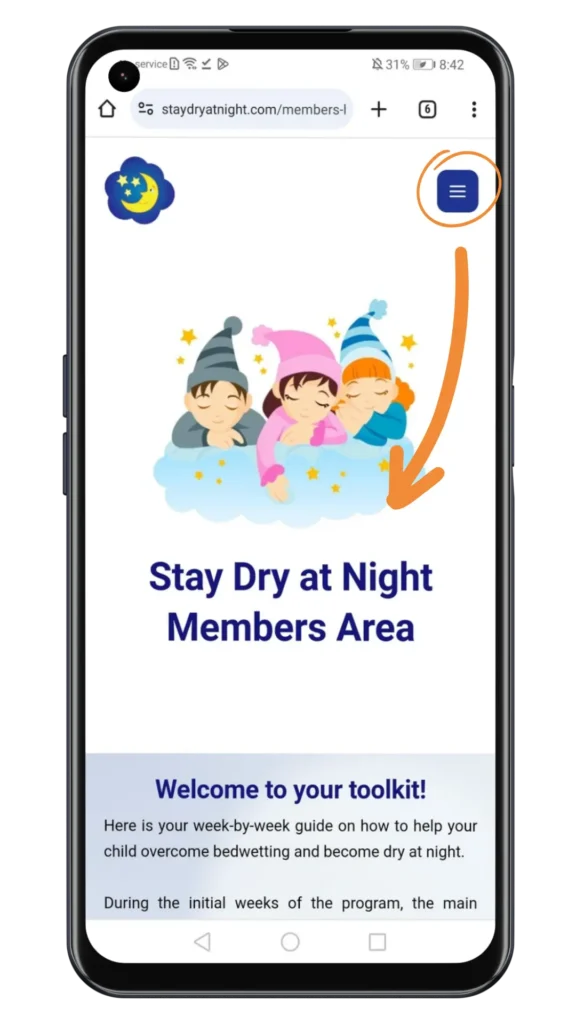
2. Scroll down until you see the recordings. Long press one of the buttons.
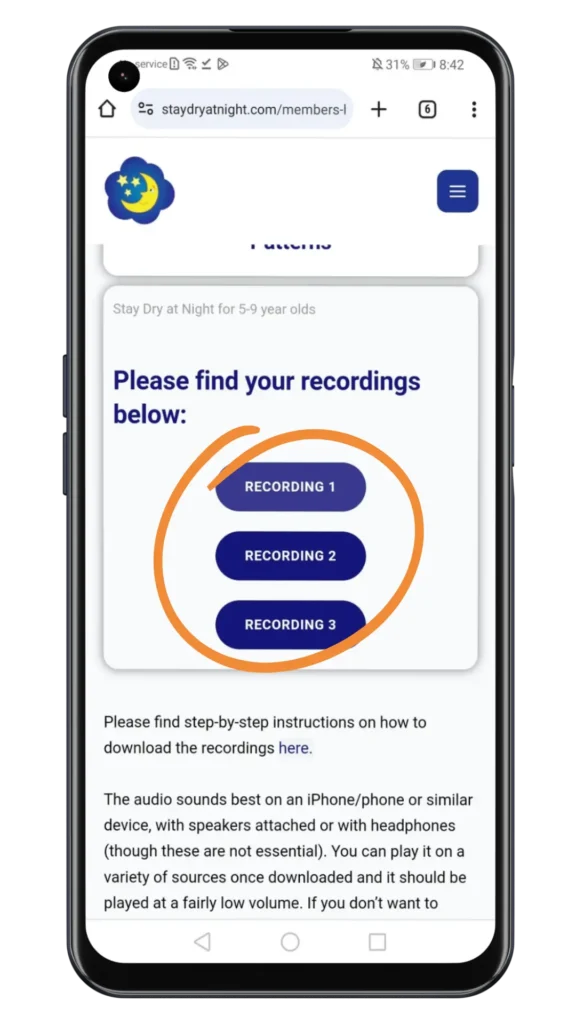
3-A. When the pop-up appears, choose “Download Link” to save the MP3 file.
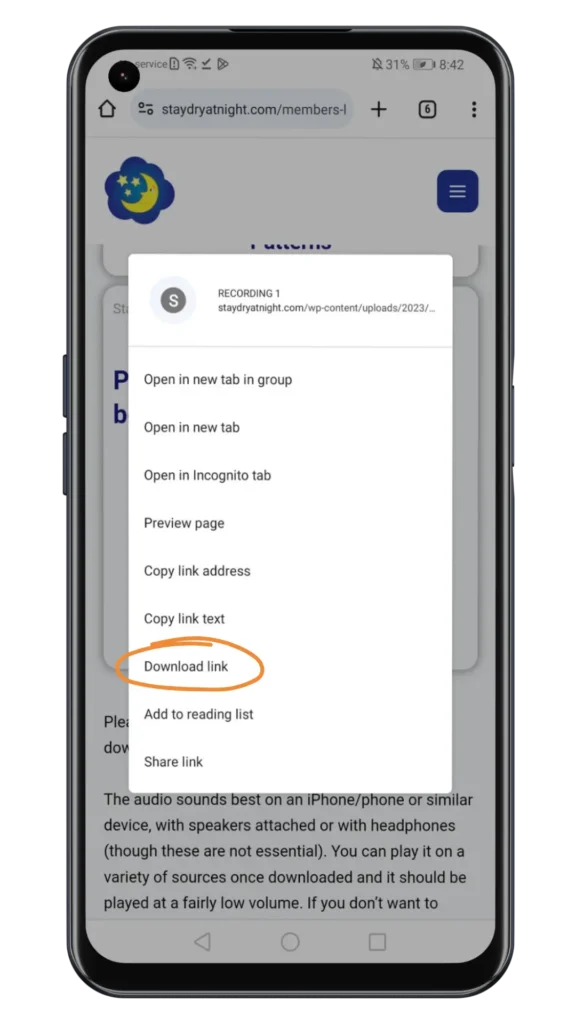
4. Or you could also just tap the button to open the recording online.
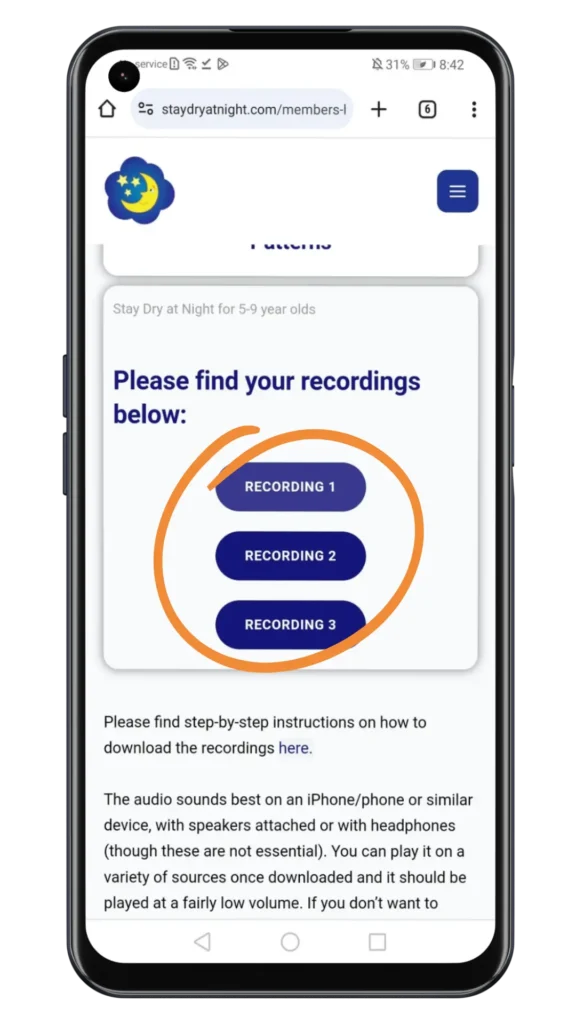
5. You’ll be redirected to a page showing the recording.
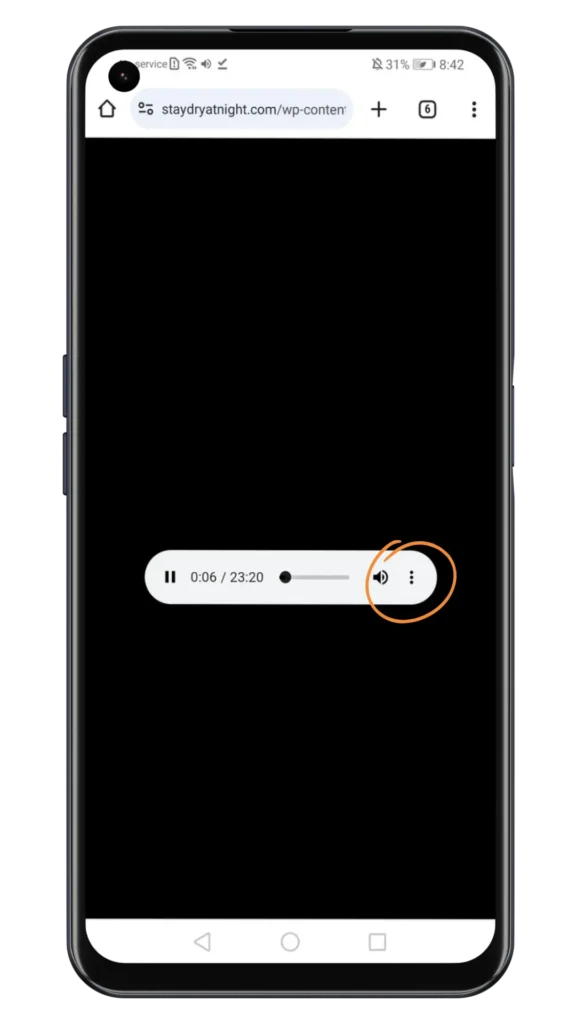
6. Tap the three dots shown in step 4 to download.
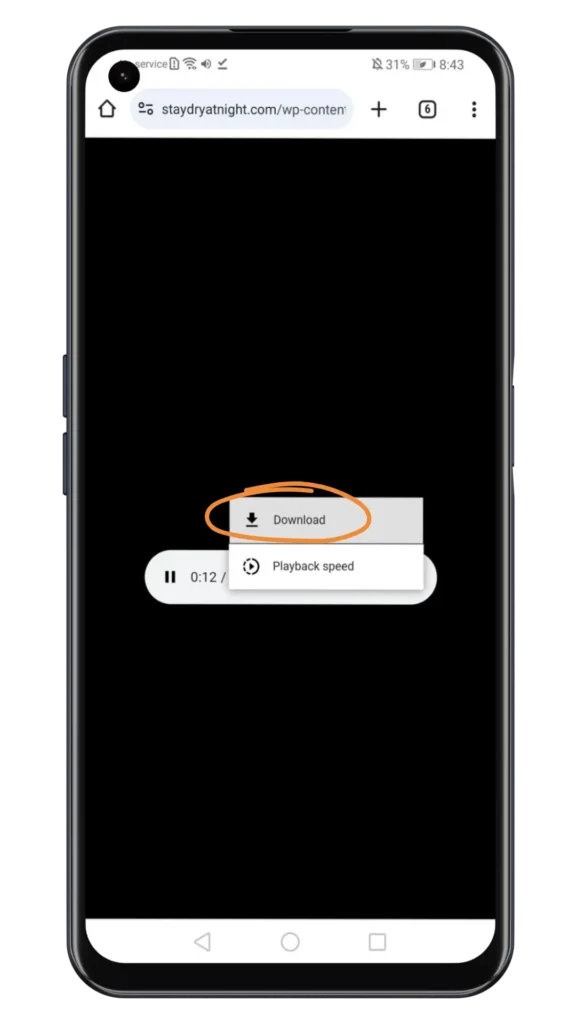
7. After the download is complete, open the Files app (yellow folder).
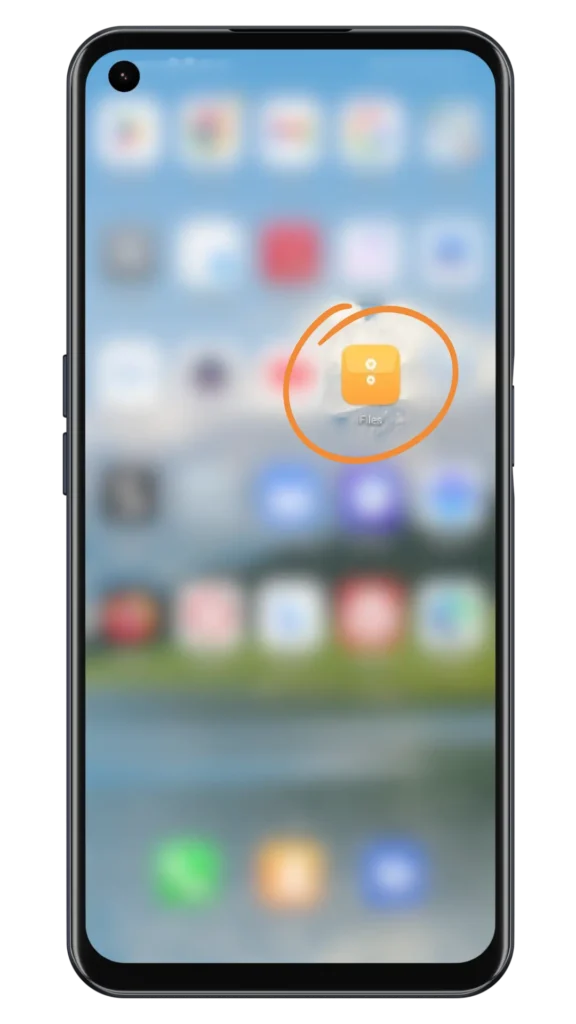
8. Go to Internal Storage and then to “Downloads” Folder.
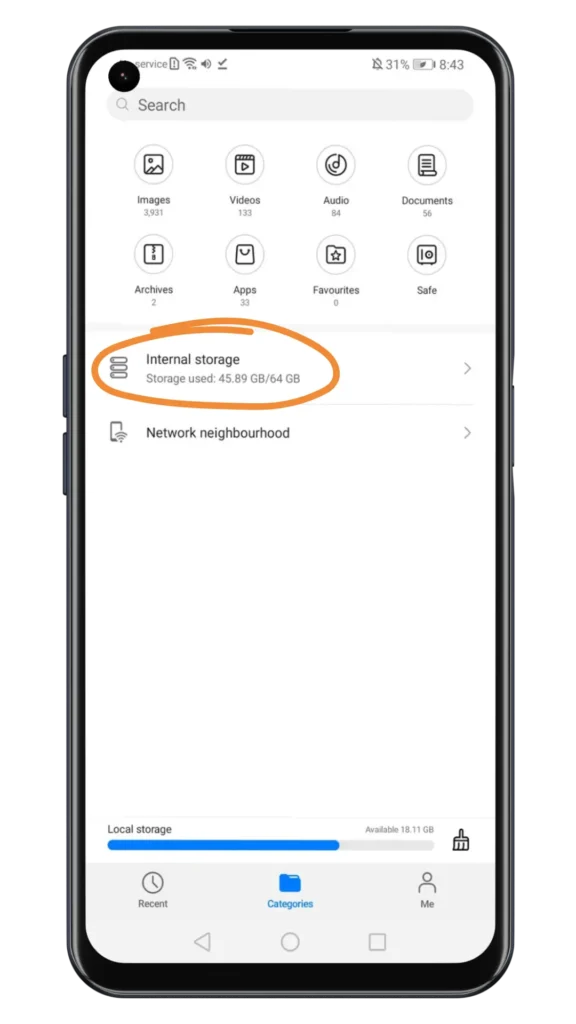
9. Tap the MP3 file to play it. Repeat steps 2-4 for the other two links.

On Android (Premium Recordings)
1. Open your inbox and find the message with the subject line “Your Customized Recording is Ready!”
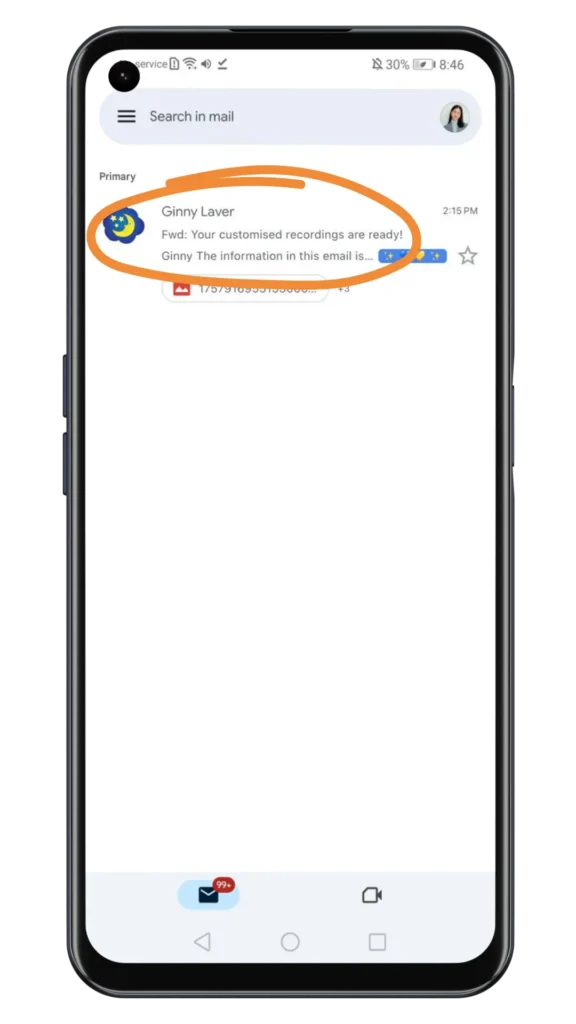
2. Open the email and click one of the three MP3 links to download that specific recording.
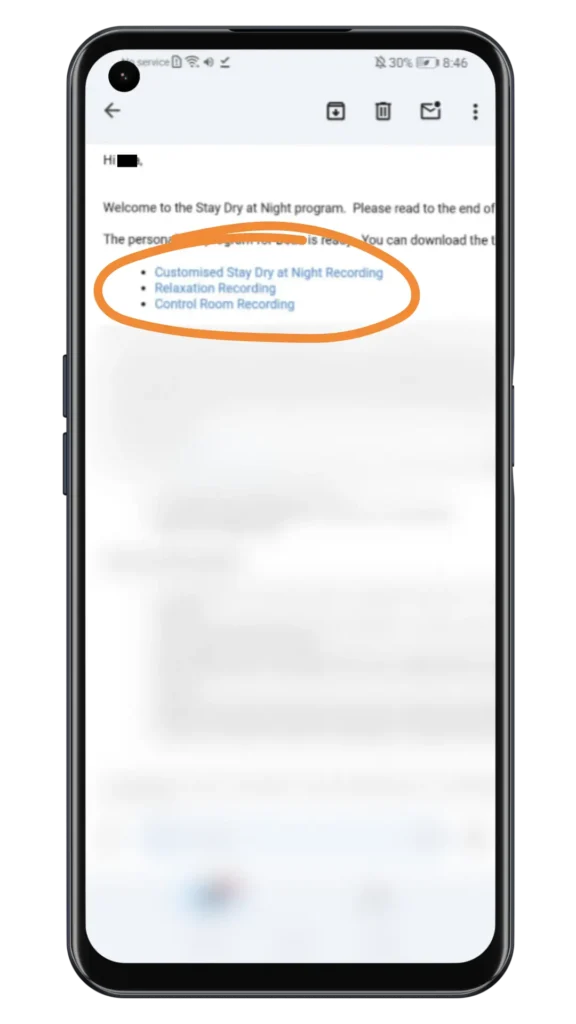
3. Open the email and tap the download link. The MP3 file should start downloading automatically.
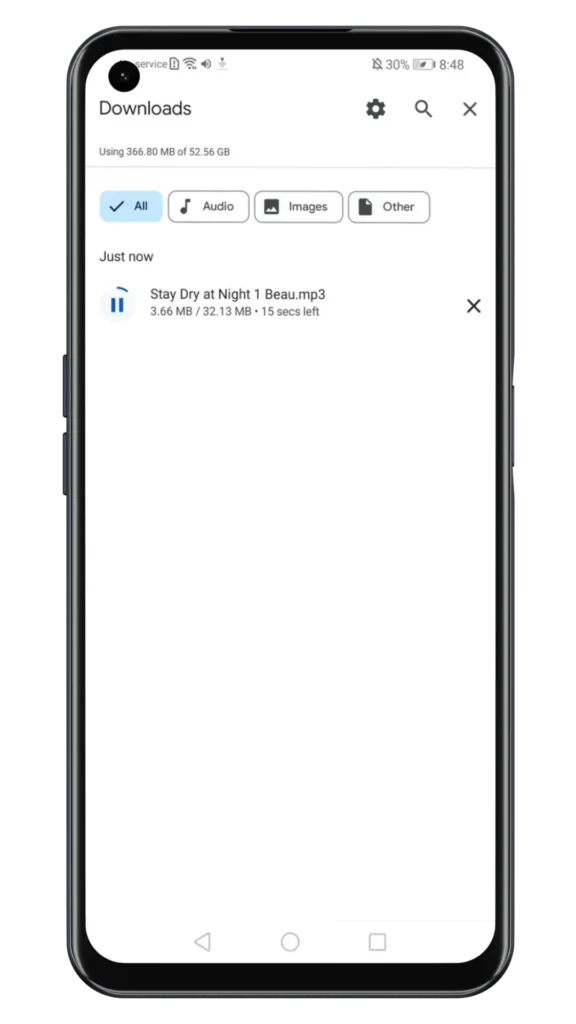
7. After the download is complete, open the Files app (yellow folder).
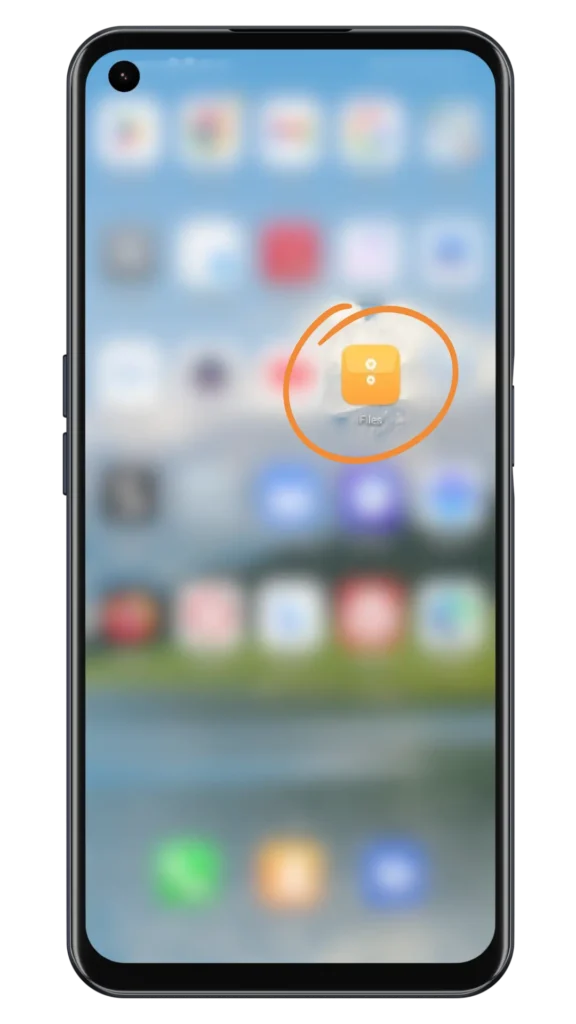
8. Go to Internal Storage and then to “Downloads” Folder.
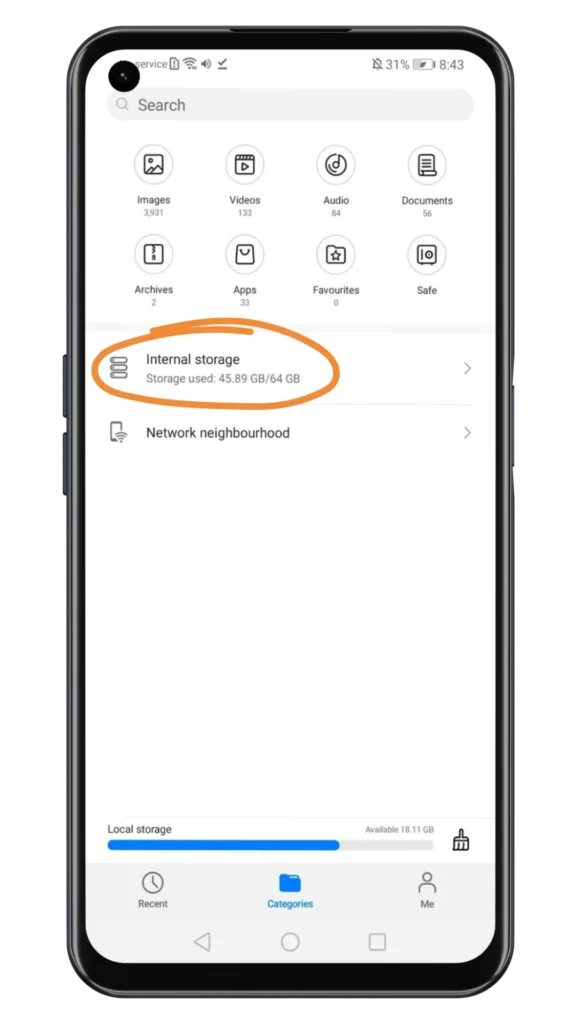
9. Tap the MP3 file to play it. Repeat steps 2-4 for the other two links.
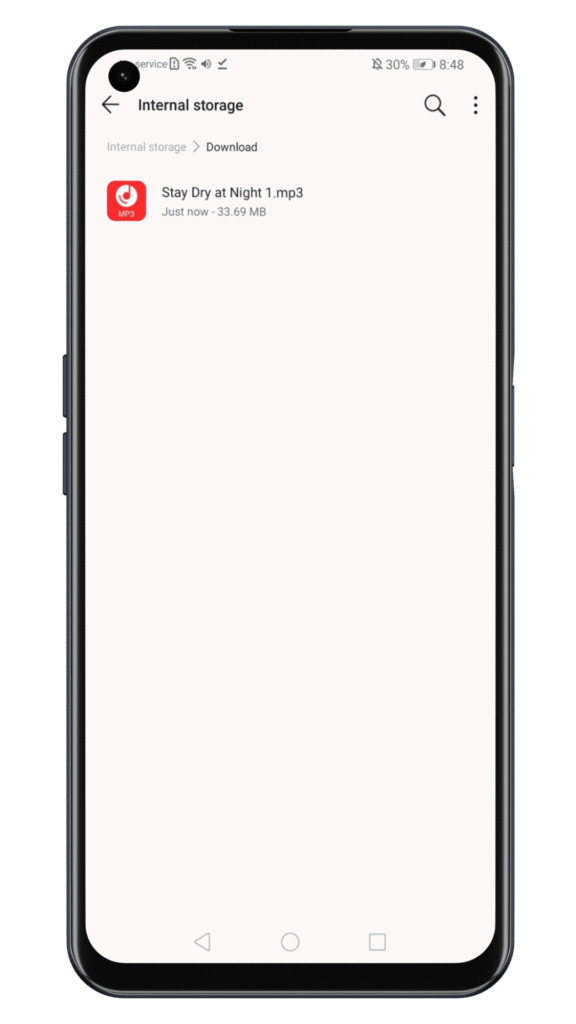
On Your Computer
1. Open the Members Area (for Standard) or your email (for Premium).
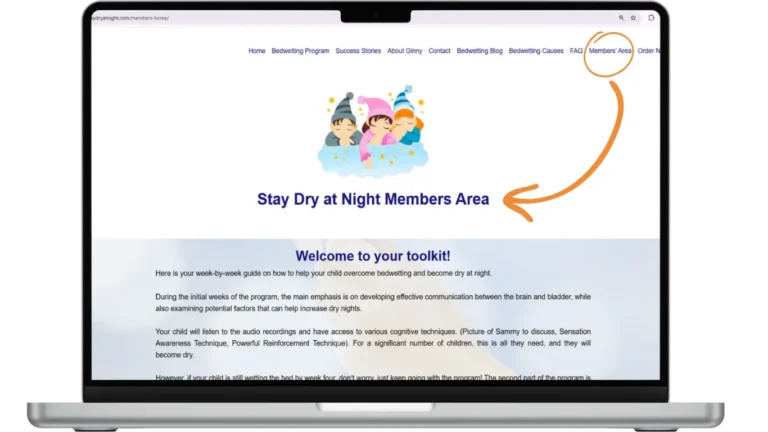
2. Scroll down until you see the recordings.
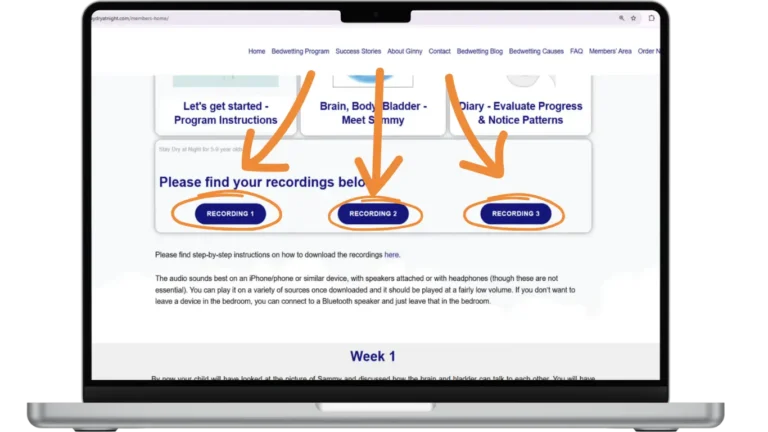
3. Right-click the recording link.
Select Save Link As or Download Linked File.
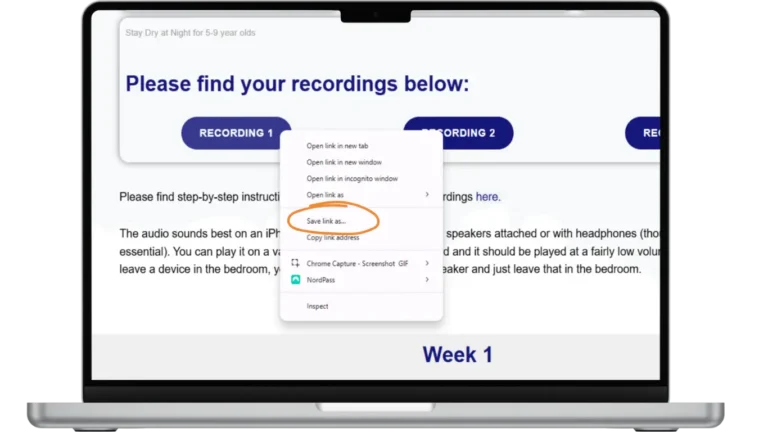
4. Choose a folder (e.g. Desktop or Music).
Double-click the file to play, or drag into iTunes/Apple Music if you want it synced to your phone.
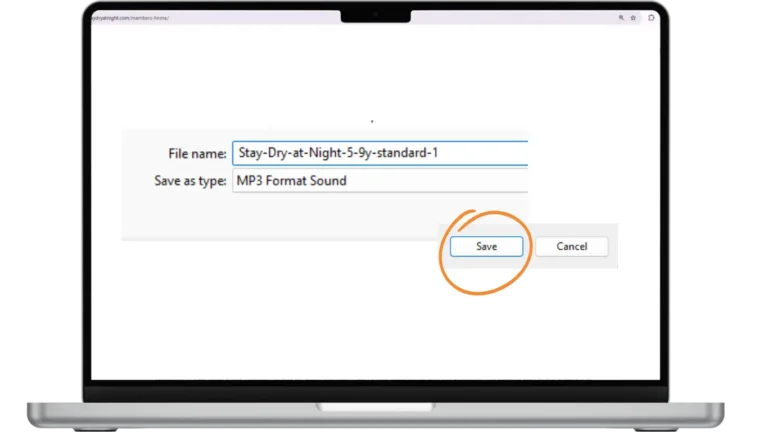
3. Playing Your Recordings
1. Play directly from the Files or Downloads folder.
2. For easier access, you can move them into your regular music app (iTunes, Apple Music, or a free audio player from the app store).
3. Headphones or a speaker give the best sound.
4. Troubleshooting
- File won’t download? Check your internet (Wi-Fi is best).
- Download failed? Restart your phone or computer and try again.
- Not enough storage? Delete unused apps, photos, or videos to free space.
- 404 error? Update your phone’s software and try again.